_n.EnvironmentComparer
This XrmToolBox tool allows you to compare the data between two Microsoft
Dataverse environments and resolve the mismatch (developed by
Riccardo Gregori).
In most of the systems, the reference data is synchronised between
different environment especially those data which is referenced in the
system components like workflows/cloud flows, business rules, etc. But
sometimes, the data might be created/updated in one environment but missed
out to create in another one if there is no proper control and pipeline to
promote.
To check what data is missing or having a different value, you can use
this tool to compare and migrate missing data, delete unnecessary data and
overwrite the outdated data.
- Tool Information
- Documentation (Built-in Help panel by pressing F1)
- Functionalities
- Compare the data between two environments (Fig. 2)
- Connect to the environment 2 (Fig. 1, Pt. 1)
- Load the tables and add the table for comparison (Fig. 1, Pt. 4) (Fig. 1, Pt. 5)
- Use GUID or a column (e.g. name column)/multiple columns (composite key) as row identifier for comparison (Fig. 1, Pt. 6)
- Select columns to ignore during comparison (e.g. exchangerate, transactioncurrencyid) (Fig. 1, Pt. 7)
- Specify whether to compare all rows or active rows only (Fig. 1, Pt. 8)
- Executes the comparison between the tables specified (Fig. 1, Pt. 10)
- View the comparison result summary (Fig. 2, Pt. 2) and details (Fig. 2, Pt. 3)
- Download the comparison result as Excel file (Fig. 2, Pt. 1) (Fig. 3)
- Compare column values for matching rows with a different value (Fig. 2, Pt. 7) (Fig. 4)
- Resolve mismatching rows
- Select and right-click row(s) missing in one of the environments (Fig. 2, Pt. 4)
- Add an action to copy into the missing environment
- Add an action to delete from the environment where the value exists
- Select and right-click matching row(s) with different data (Fig. 2, Pt. 5)
- Add an action to overwrite data from one of the environment
- Add an action to delete from both environments
- Apply the actions added previously (Fig. 5)
- Additionally, the tool can
- Similar Tools
- CDS Data Migrator
- Configuration Migration
- CRM Simple Record Cloner
- Data Migration Tool
- Data Transporter
Fig. 1 - Environment Comparer Tool Table Selection
Fig. 2 - Comparison Result Details of Data from Two Environments
Fig. 3 - Comparison Result Excel File
Fig. 4 - Record Info
Fig. 5 - Apply Actions
Fig. 6 - Copy Output Logs to Clipboard





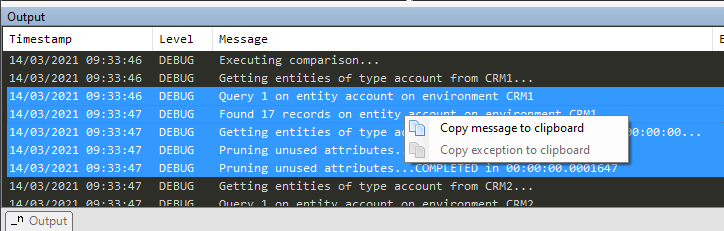

Comments
Post a Comment