Power Apps Maker Portal vs Classic Solution Explorer - Feature Capability Comparison
With the introduction of Power Platform, we can now do table configuration for Dynamics 365/CDS in two places – within the good ol' “Classic” Solution Explorer"(«OrgName».crm.dynamics.com/tools/solution/edit.aspx) and now within the new Power Apps Maker Portal (https://make.powerapps.com).
The Classic solution explorer has always been the place where we customise the system since the old Dynamics CRM days, and all system customisers with Dynamics background uses this up to this day. The Power Apps maker portal is where the Power Apps maker customises the Common Data Service, the model-driven apps and other Power Platform components. Since there are a lot of shared components between Power Apps and Dynamics 365, maker portal has been my preferred way to customise the system, especially with the introduction of the new WYSIWYG model-driven form designer and the new view designer for model-driven apps. I start my customisation from maker portal and only when I hit a roadblock due to the feature gap, that I click on the “Switch to classic” button to open up the Classic solution explorer and continue the task which I cannot do yet / not available yet in the maker portal.
But I still find a lot of the consultants within my circle who are reluctant to use the maker portal because of the feature gaps, and unawareness of the new features that are available in the maker portal. If the system customiser has that knowledge, the system customiser can pick up the right tool for the job – as the saying goes, “a tool is only as good as the hands that wield it”– so picking up the right tool for the right job will save you a lot of time and make your work a lot easier and faster to complete.
There is an official Microsoft documentation of feature capability comparison between Power Automate and classic workflow but I could not find one for the feature-capability comparison between Power Apps maker portal vs Classic solution explorer. So, I decided to start one up by myself and maintain it until there is such documentation available from Microsoft which will help the makers and system customisers to transition to the Power Apps maker portal.
This table summarises the comparison between Power Apps maker portal (referred to as “Modern”) and Classic solution explorer (referred to as “Classic”) capabilities.
The list is categorised into the following 5 different tables based on the nature of the capability.
Note: Features which are available in both designers and are redundant/(almost) deprecated features (like "Enable Business Process Flow for Entity", "Phone Express", "Reading pane in Dynamics 365 for Outlook", etc.) are not included in this list.
I will update the list as and when I find more updates to the Power Apps maker portal in the future.
Please leave a comment if you find any missing functionality or any frustrating behaviour with the Power Apps maker portal which is not in the list above and I will include those in the list.
The Classic solution explorer has always been the place where we customise the system since the old Dynamics CRM days, and all system customisers with Dynamics background uses this up to this day. The Power Apps maker portal is where the Power Apps maker customises the Common Data Service, the model-driven apps and other Power Platform components. Since there are a lot of shared components between Power Apps and Dynamics 365, maker portal has been my preferred way to customise the system, especially with the introduction of the new WYSIWYG model-driven form designer and the new view designer for model-driven apps. I start my customisation from maker portal and only when I hit a roadblock due to the feature gap, that I click on the “Switch to classic” button to open up the Classic solution explorer and continue the task which I cannot do yet / not available yet in the maker portal.
But I still find a lot of the consultants within my circle who are reluctant to use the maker portal because of the feature gaps, and unawareness of the new features that are available in the maker portal. If the system customiser has that knowledge, the system customiser can pick up the right tool for the job – as the saying goes, “a tool is only as good as the hands that wield it”– so picking up the right tool for the right job will save you a lot of time and make your work a lot easier and faster to complete.
There is an official Microsoft documentation of feature capability comparison between Power Automate and classic workflow but I could not find one for the feature-capability comparison between Power Apps maker portal vs Classic solution explorer. So, I decided to start one up by myself and maintain it until there is such documentation available from Microsoft which will help the makers and system customisers to transition to the Power Apps maker portal.
This table summarises the comparison between Power Apps maker portal (referred to as “Modern”) and Classic solution explorer (referred to as “Classic”) capabilities.
The list is categorised into the following 5 different tables based on the nature of the capability.
Note: Features which are available in both designers and are redundant/(almost) deprecated features (like "Enable Business Process Flow for Entity", "Phone Express", "Reading pane in Dynamics 365 for Outlook", etc.) are not included in this list.
| Capability | Modern | Classic | Comparison | Remarks |
|---|---|---|---|---|
| Use object checker | Yes | No | Use object checker to diagnose a solution component Ref: https://docs.microsoft.com/en-us/powerapps/maker/data-platform/object-checker |
New Feature |
| Use solution checker | Yes | No | Use solution checker to validate the model-driven apps in Power Apps Ref: https://docs.microsoft.com/en-us/powerapps/maker/common-data-service/use-powerapps-checker |
New Feature |
| Use Monitor | Yes | No | Use Monitor to troubleshoot model-driven app form behaviour Ref: https://docs.microsoft.com/en-us/powerapps/maker/model-driven-apps/monitor-form-checker |
New Feature |
| Manage Canvas Apps | Yes | No | Canvas apps components can only be visible in the maker portal. Ref: https://docs.microsoft.com/en-us/powerapps/maker/canvas-apps/add-app-solution |
New Feature |
| Manage Environment Variable | Yes | No | Environment variables are only available in the maker portal. Ref: https://docs.microsoft.com/en-us/powerapps/maker/common-data-service/environmentvariables |
New Feature |
| Manage Automated / Scheduled Flows | Yes | No | In the solution designer, flows are shown as Processes with Category "Modern Flow" but those cannot be edited. The new flows cannot be created from the solution designer either, only in the maker portal. Ref: https://flow.microsoft.com/en-us/blog/solutions-in-microsoft-flow/ | New Feature |
| Manage Custom Connectors | Yes | No | Custom connectors are only visible in the maker portal. Ref: https://docs.microsoft.com/en-us/connectors/custom-connectors/customconnectorssolutions |
New Feature |
| Add existing AI models | Yes | No | Distributing an AI model using the solution is only available in the maker portal. Ref: https://docs.microsoft.com/en-us/ai-builder/distribute-model |
New Feature |
| Add existing Export to Data Lake Configs | Yes | No | Exporting CDS data to Azure Data Lake Ref: https://powerapps.microsoft.com/en-us/blog/exporting-cds-data-to-azure-data-lake-preview/ |
New Feature |
| Delete / Remove solution components of different types at the same time | Yes | No | The maker portal allows to delete or remove solution components of different types at the same time, while in the solution explorer, only the same type of components be deleted or removed at the same time. | New Feature |
| View Configuration Page of the Solution | No | Yes | The configuration page of the solution (especially managed ISV ones) cannot be viewed in the maker portal at the moment. | Feature Gap |
| Create a new Email Template | Yes | Yes | Feature Parity | |
| Create a new Process | Yes | Yes | Feature Parity | |
| Turn on/off multiple Processes | No | Yes | In the maker portal, multiple processes cannot be turned on/off by selecting multiple processes. The processes can only be turned on/off one after another. Bulk activation/deactivation of multiple processes is only available in the solution explorer at this moment. | Feature Gap |
| Add existing Application Ribbon | Yes | Yes | Feature Parity | |
| View List of Referenced Components upon Deletion Failure | Yes | Yes | There is no easy option to click on the "Details" hyperlink in the error message to pop up the window of "Dependent Components Detected" list as in solution designer. |
Feature Parity |
| View Solution Layers | Yes | Yes | Solution Layers cannot be viewed in the maker portal at this stage. | Feature Parity |
| View Subcomponents within a parent solution | No | Yes | Once a patch is created, everything is disabled in the parent solution which makes it hard to view the sub-components of each component and there is no way to Switch to Classic solution explorer either. | Different Behaviour |
| Capability | Modern | Classic | Comparison | Remarks |
|---|---|---|---|---|
| Add custom page | Yes | No | Add a custom page to the model-driven app Ref: https://docs.microsoft.com/en-us/powerapps/maker/model-driven-apps/add-page-to-model-app |
New Feature |
| Customise app commands | Yes | No | Customise the command bar using command designer Ref: https://docs.microsoft.com/en-us/powerapps/maker/model-driven-apps/use-command-designer |
New Feature |
| Select Dashboards for the app | Yes | Yes | Feature Parity | |
| Select Business Process Flows rules for the app | No | Yes | Not available in the new app designer, only in the classic app designer at this stage. | Feature Gap |
| Select tables for the app | Yes | Yes | Feature Parity | |
| Select forms for the app | Yes | Yes | Feature Parity | |
| Select views for the app | Yes | Yes | Feature Parity | |
| Select charts for the app | No | Yes | Not available in the new app designer, only in the classic app designer at this stage. | Feature Gap |
| Select Table-specific Dashboards for the app | No | Yes | Not available in the new app designer, only in the classic app designer at this stage. | Feature Gap |
| Update app icon | No | Yes | Not available in the new app designer, only in the classic app designer at this stage. | Feature Gap |
| Update App URL Suffix | No | Yes | Not available in the new app designer, in the app switcher at this stage. | Feature Gap |
| Configure Security Roles to the app | No | Yes | Not available in the new app designer, in the app switcher at this stage. | Feature Gap |
| Choose a welcome page for the app | No | Yes | Not available in the new app designer, only in the classic app designer at this stage. | Feature Gap |
| Configure Mobile Offline profile for the app | No | Yes | Not available in the new app designer, only in the classic app designer at this stage. | Feature Gap |
| Add Area to the sitemap | No | Yes | Not available in the new app designer, only in the classic sitemap designer at this stage. | Feature Gap |
| Add web resource or URL subarea to the sitemap | No | Yes | Not available in the new app designer, only in the classic sitemap designer at this stage. | Feature Gap |
| Update the icon of the subarea | No | Yes | Not available in the new app designer, in the app switcher at this stage. | Feature Gap |
| Set privileges required to see the subarea | No | Yes | Not available in the new app designer, in the app switcher at this stage. | Feature Gap |
| Add additional titles with different languages | No | Yes | Not available in the new app designer, in the app switcher at this stage. | Feature Gap |
| Capability | Modern | Classic | Comparison | Remarks |
|---|---|---|---|---|
| Create a table faster | Yes | No | When using the Modern Table Designer to create a table, the table will be provisioned in the background and the UI allows you to continue to make any additional customisations. This allows you to create a table faster in comparison to the Classic table designer which freezes the screen for a few seconds and does not allow you to continue with your work until the table creation is completed. Ref: https://powerapps.microsoft.com/en-us/blog/creating-new-entities-is-faster-than-ever/ |
New Feature |
| Pre-populate Plural Name | Yes | No | When any noun (e.g. "Happy Child") is entered into the Display Name field, the Modern table designer will pre-populate the proper Plural Display Name (e.g. "Happy Children"). | New Feature |
| Set Primary Column Property | Yes | Yes | In the Modern table designer, the properties for Primary Column (other than Display and Schema Name) can only be set in the list of columns after creating a table. | Different Behaviour |
| Select Primary Image | No | Yes | The Primage Image of the table can be to be set in the maker portal. | Feature Parity |
| Set Table Colour | Yes | Yes | Feature Parity | |
| Create as Virtual Table | No | Yes | Not available in the maker portal, only in the solution explorer at this stage. | Feature Gap |
| Add to Sitemap | N/A | Yes | With the introduction of model-driven app concept, this feature is no longer required. | Different Behaviour |
| Set Auditing Settings | Yes | Yes | Feature Parity | |
| Add Table Subcomponents | Yes | Yes | Now, we can add subcomponents within the modern table designer without going out to the table list. |
Feature Parity |
| Include table metadata for existing table in the solution | No | Yes | In the maker portal, "Include table metadata" checkbox is only available when the table is added into the solution and not available to be selected for the existing table in the solution. | Feature Gap |
| Select Table Subcomponents | Yes | Yes | Now, the modern table designer can show relevant information when the subcomponents are selected for the existing table. - Relationships because it is harder to identify the type of relationship (1:N, N:1 or N:N), Display Name of the Other Table - Business Rules because the Scope and State (Activated, Deactivated) is not available - Views because the View Type is not available - Forms because the Form Type is not available and there can be the forms with the same name (x3 Information forms with different types) |
Feature Parity |
| Include columns for Add Existing Table | Yes | Yes | "Search columns" textbox is now working in the column selection for Add Existing Table in the modern table designer. |
Feature Parity |
| Filter the Table Subcomponents by Type | Yes | Yes | In the modern table designer, the list of subcomponents can be filtered to show Managed, Custom, Default or All items, while the solution explorer allows you to filter by All, Custom, Customizable or Mappable. | Different Behaviour |
| Set Managed Properties of the Table Subcomponents | No | Yes | Not available in the maker portal, only in the solution explorer at this stage. | Feature Gap |
| Show Dependencies of the Table Subcomponents | Yes | Yes | Show dependencies button is now available in the maker portal which opens the window in legacy classic experience. |
Feature Parity |
| View Column Properties in the List | Yes | Yes | In the modern table designer, some of the column properties are not available in the list view such as the Schema Name, Column Type - Simple/Rollup/Calculated, Column Security, Audit Status, Description. Instead, the list contains some additional components which are not in the solution explorer such as the Type - Standard/Custom, Required and Searchable. | Different Behaviour |
| Display Primary and Related Table in Relationship Definition | Yes | Yes | The visual presentation of the relationship is better in the modern table designer to identify which side is Primary (One) table and which one is Related (Many) table, which one is the current table and in which table the lookup column will be created. | Improved Feature |
| Pre-populate Relationship Name for new Relationship | Yes | Yes | Just as in creating a new lookup column, different table designers pre-populate the relationship name differently when the new relationship is created. Classic: <Prefix>_<Target Table Logical Name>_<Current Table Logical Name>_<Lookup Column Name without prefix> Modern: <Prefix>_<Current Table Schema Name without Prefix>_<Lookup Column Name without prefix>_<Target Table Schema Name> |
Different Behaviour |
| Update Icon of the Table | Yes | Yes | Feature Parity | |
| Set Searchable property of the Relationship | Yes | Yes | Feature Parity | |
| Create Self-referential Hierarchical Relationship | Yes | Yes | Feature Parity | |
| Set Lookup Column Requirement in Relationship Definition | Yes | Yes | In the modern table designer, the Column Requirement for the Lookup Column can only be set in the list of columns after creating a relationship. | Different Behaviour |
| Update Navigation Pane Item for Primary Table | No | Yes | Show/hide or change custom label/order of the Related table (Associated table Navigation Pane) on the Primary table of the relationship cannot be done in the modern table designer. This can be done in the form designer navigation area instead. | Different Behaviour |
| Change Cascade Behaviour for out of the box relationships | No | Yes | In the maker portal, the Relationship Behavior for out of the box tables are shown as "System" and disabled while it can be changed in the solution explorer. | Feature Gap |
| Add/Remove column Mappings for the Relationship | No | Yes | Not available in the maker portal, only in the solution explorer at this stage. | Feature Gap |
| Delete the Business Rule | Yes | Yes | Feature Parity | |
| Activate / Deactivate the Business Rule from the List | No | Yes | Not available in the maker portal, only in the solution explorer at this stage. | Feature Gap |
| Configure Security Roles to the Form | Yes | Yes | Configuring "Security Roles" is now available in the Form settings in the modern designer. |
Feature Parity |
| Specify the Form Order | Yes | Yes | Configuring "Form order" is now available in the Form settings in the modern designer. |
Feature Parity |
| Activate / Deactivate the Form | Yes | Yes | Configuring "Enable/disable" and the Fallbak form is now available in the Form settings in the modern designer. |
Feature Parity |
| Publish the Table-specific Dashboard | No | Yes | Not available in the maker portal, only in the solution explorer at this stage. | Feature Gap |
| Add Required Components to the Table-specific Dashboard | No | Yes | Not available in the maker portal, only in the solution explorer at this stage. | Feature Gap |
| Configure Security Roles to the Table-specific Dashboard | No | Yes | Not available in the maker portal, only in the solution explorer at this stage. | Feature Gap |
| Set the Table-specific Dashboard as Default | No | Yes | Not available in the maker portal, only in the solution explorer at this stage. | Feature Gap |
| Clone the Table-specific Dashboard using "Save As" | No | Yes | Not available in the maker portal, only in the solution explorer at this stage. | Feature Gap |
| Export / Import Chart | No | Yes | Not available in the maker portal, only in the solution explorer at this stage. | Feature Gap |
| View Status of new Key and Reactivating for failed indexing job | No | Yes | In the Modern table designer, there is no way to see whether the newly created key is Active or still Pending. And there is also no option to reactivate table key for the failed job. | Feature Gap |
| Preview Data of the table in the system | Yes | No | The Modern table designer allows previewing the existing data with the Default Public View in the maker portal without opening the model-driven app. Ref: https://powerapps.microsoft.com/en-us/blog/introducing-the-new-view-designer-for-model-driven-apps/ |
New Feature |
| Edit data in Excel | Yes | No | The Modern table designer allows opening table data in Microsoft Excel to easily view and edit data by using the Microsoft Power Apps Excel Add-in. Ref: https://docs.microsoft.com/en-us/powerapps/maker/common-data-service/data-platform-excel-addin |
New Feature |
| Get Data using Power Query | Yes | No | The Modern table designer allows using Power Query to add data to an existing table. Ref: https://docs.microsoft.com/en-us/powerapps/maker/common-data-service/data-platform-cds-newentity-pq |
New Feature |
| Export data to CSV | Yes | No | One-time data export from a standard table or custom table to CSV can be done in the Modern table designer. Ref: https://docs.microsoft.com/en-us/powerapps/maker/common-data-service/data-platform-import-export#export-data-to-csv |
New Feature |
| Export to data lake | Yes | No | There is an option to export to Azure data lake in the Modern table designer. Ref: https://powerapps.microsoft.com/en-us/blog/exporting-cds-data-to-azure-data-lake-preview/ |
New Feature |
| Configure Custom Controls for grid view page | No | Yes | Configuring the default Custom Controls for the grid view page is not available in the maker portal, only in the solution explorer at this stage. | Feature Gap |
| Capability | Modern | Classic | Comparison | Remarks |
|---|---|---|---|---|
| Create/Update columns, key, and relationships in Batch | Yes | No | Unlike the Classic table designer, the Modern table designer does not immediately create/update the columns. This allows the user to quickly create/update multiple columns without waiting in-between and all changes can be pushed to the server in batch in the end. With the Modern table designer, the data type of the column can be quickly changed by deleting the column and re-creating it with the same name. Modern table designer pros and cons: Pros: Ability to discard all changes by not saving the table Cons: Risk of losing all pending changes if the user forget to save the table Ref: https://docs.microsoft.com/en-us/powerapps/maker/common-data-service/create-edit-field-portal#save-new-field |
New Feature |
| Validate Duplicate Column Name / Relationship | Yes | No | If the new column or relationship name is a duplicate, the Modern table designer shows a warning about the duplicated name even before the column/relationship is saved. | New Feature |
| Enable Column Security | Yes | Yes | Feature Parity | |
| Enable Auditing | Yes | Yes | Feature Parity | |
| Configure column settings for interactive experience dashboards | Yes | Yes | Feature Parity | |
| Create Auto Number Column | Yes | No | Previously this functionality was only exposed through the API, but Auto Number columns can be created in the Modern table designer now. Ref: https://docs.microsoft.com/en-us/powerapps/maker/common-data-service/autonumber-fields#create-an-autonumber-field |
New Feature |
| Create Local Choice | Yes | Yes | To create a local choice, choose "+New choice" and click on "View more" in the next panel to see the option for "Local choice"  |
Different Behaviour |
| Order Choice Options | No | Yes | Not available in the maker portal, only in the solution explorer at this stage. | Coming Soon |
| Update Value of Existing Choice Options | No | Yes | Not available in the maker portal, only in the solution explorer at this stage. | Coming Soon |
| Set Description and for Choice Items | No | Yes | Not available in the maker portal, only in the solution explorer at this stage. | Feature Gap |
| Set Colour Code for Choice and Yes/No Items | No | Yes | Not available in the maker portal, only in the solution explorer at this stage. | Coming Soon |
| Define External Type Name and External Value in Global Choice | No | Yes | Not available in the maker portal, only in the solution explorer at this stage. | Feature Gap |
| Update the default values of a Status Reason (StatusCode) column | No | Yes | Not available in the maker portal, only in the solution explorer at this stage. | Feature Gap |
| Make changes to items of a Status Reason (StatusCode) column | Limited | Yes | Only the label of the options can be changed in the maker portal. The maker will need to switch to classic experience to make changes to items of a StatusCode column. | Feature Gap |
| Order Yes/No Items for List Control | N/A | Yes | List Control Formatting for Yes/No in the Unified Interface does not consider the order that was set in the Yes/No column property. It follows the 0 (i.e. No) then 1 (i.e. Yes) sort order. | Feature Gap |
| Create Image Data Type Column | Yes | Yes | Not available in the maker portal, only in the solution explorer at this stage. | Feature Parity |
| Set IME Mode for Whole Number column | No | Yes | Not available in the maker portal, only in the solution explorer at this stage. | Feature Gap |
| Set IME Mode for Multiple Lines of Text column | No | Yes | Not available in the maker portal, only in the solution explorer at this stage. | Feature Gap |
| Change Format Type of Date and Time column | No | Yes | Somehow, Date and Time and Date Only are considered as a different Data type in Modern table designer and the system does not allow to change it for existing Date and Time columns. | Feature Gap |
| Pre-populate Relationship Name for Lookup Column | Yes | Yes | Even though both table designers populate the Relationship Name for a new Lookup column, the format is quite different: Classic: <Prefix>_<Target Table Logical Name>_<Current Table Logical Name>_<Lookup Column Name without prefix> Modern: <Prefix>_<Current Table Schema Name without Prefix>_<Lookup Column Name without prefix>_<Target Table Schema Name> |
Different Behaviour |
| Set Maximum file size in File data type column | Yes | No | Maximum file size in File data type column cannot be set in the solution explorer. | New Feature |
| Manage Special Type Columns such as ActivityTypeCode or PartyList columns | No | Yes | Not available in the maker portal, only in the solution explorer at this stage. | Feature Gap |
| Capability | Modern | Classic | Comparison | Remarks |
|---|---|---|---|---|
| Preview live WYSIWYG form for Unified Interface | Yes | No | A live WYSIWYG form preview in the modern form designer enables makers to see exactly how the form will appear to end-users. Ref: https://powerapps.microsoft.com/en-us/blog/introducing-the-new-wysiwyg-model-driven-form-designer-public-preview/ |
New Feature |
| Visualise the hierarchy of a form’s columns and controls | Yes | No | The tree view in the modern form designer shows the visual hierarchy of the columns and controls on the form. The icons in the tree view help makers quickly identify the types of columns and controls. Ref: https://powerapps.microsoft.com/en-us/blog/introducing-the-new-wysiwyg-model-driven-form-designer-public-preview/ |
New Feature |
| Switch between various form factors (screen sizes) | Yes | No | The form factor switcher in the modern form designer enables makers to preview the responsive behaviour of the form and see how their form will appear on various screen sizes. Makers can also zoom in and out of the preview using the zoom slider or click on the auto-fit button to achieve the best fit based on the available width and height. Ref: https://powerapps.microsoft.com/en-us/blog/introducing-the-new-wysiwyg-model-driven-form-designer-public-preview/ |
New Feature |
| Search and filter in the columns list | Yes | No | The columns list in modern form designer supports incremental search as well as the ability to filter and see only custom columns, making the task of finding and adding columns to the form fast and easy. No more browser search (Ctrl + F) as in classic form designer to find the column in a long list. Ref: https://powerapps.microsoft.com/en-us/blog/introducing-the-new-wysiwyg-model-driven-form-designer-public-preview/ |
New Feature |
| Save and publish the form in one click | Yes | No | In the modern form designer, save and publish is also a single combined action helping reduce the clicks for one of the most common actions. Ref: https://powerapps.microsoft.com/en-us/blog/introducing-the-new-wysiwyg-model-driven-form-designer-public-preview/ |
New Feature |
| Create a new column | Yes | Yes | When the new column is added in the classic form designer using a non-IE browser, the column is not available immediately and either the form needs to be refreshed or the New Column button needs to be clicked again to see the column. With the modern form designer, the new column is shown up in the list immediately after being created. |
Improved Feature |
| Drag and drop OOB Custom Controls | Yes | No | The modern form designer allows to drag and drop limited OOB Custom Control such as Flip, Linear Gauage, Radial Knob, Business Card Reader, etc. in the form. | New Feature |
| Configure High-density Header and Header Flyout | Yes | No | High-density form headers and header flyout can only be configured in the modern form designer Ref: https://docs.microsoft.com/en-us/powerapps/maker/model-driven-apps/form-designer-header-properties |
New Feature |
| Visualise one column format of Unified Interface Quick Create Form | Yes | No | Only with the modern form designer, the one-column format of Unified Interface Quick Create Form can be visualised and the classic form designer shows the three-column layout of the legacy web client. Ref: https://powerapps.microsoft.com/en-us/blog/extend-the-power-of-wysiwyg-form-authoring-to-quick-create-and-quick-view-forms/ |
New Feature |
| Create Choice Column | No | Yes | Choice column cannot be created in the modern form designer at this stage (coming soon). | Feature Gap |
| Create Choices Column | No | Yes | Choices column cannot be created in the modern form designer at this stage (coming soon). | Feature Gap |
| Create Customer Column | No | Yes | Customer column cannot be created in the modern form designer at this stage (coming soon). | Feature Gap |
| Create File Column | No | Yes | File column cannot be created in the modern form designer at this stage (coming soon). | Feature Gap |
| Increase Form Field Height | No | Yes | There is a bug in the modern form designer with increasing the form height of the multiline form field which causes the form fields below to shift away to another dimension and make those form fields invisible. | Bug |
| Manage Subgrid Additional Options | No | Yes | In the modern form designer, Subgrid Additional Options such as "Display Search Box", "Display Index" are not available. Team Template for Access Team subgrids cannot be selected either. | Feature Gap |
| Use Main Form Dialog for Create/Edit | Yes | No | Open main form in a dialog to create/edit the lookup value Ref: https://jukkaniiranen.com/2021/01/relational-data-on-model-driven-forms-part-1-main-form-dialog/ |
New Feature |
| Turn off automatic resolutions and disable MRU for the Lookup Column | Yes | Yes | Feature Parity | |
| Filter Lookup using Related Rows Filtering | No | Yes | Not available in the modern form designer, only in the classic form designer at this stage. | Feature Gap |
| Change Column/Subgrid Width | No | Yes | Not available in the modern form designer, only in the classic form designer at this stage. | Feature Gap |
| Change Control Formatting (e.g. Checkbox, List for Yes/No Column) | No | Yes | Not available in the modern form designer, only in the classic form designer at this stage. | Feature Gap |
| Update PCF Custom Control of the Form Field | No | Yes | Not available in the modern form designer, only in the classic form designer at this stage. | Feature Gap |
| View the Original Display Name or Schema Name of the Form Field | Yes | Yes | Feature Parity | |
| Edit the Existing Column from the Form Designer | No | Yes | This feature is available for some of the simple data types in the modern form designer but the columns with the following data types cannot be edited from the form designer (Yes/No, Choice, Choices, Lookup, File). | Feature Gap |
| Edit the Form Navigation (items under Related Table tab) | No | Yes | Adding/Removing items in Related Table tab is only available in the classic form designer at this stage | Feature Gap |
| Add/Edit/Remove Navigation Link | No | Yes | Managing Navigation Link items (Web Resource/External URL) in Related Table tab is only available in the classic form designer at this stage | Feature Gap |
| Create new Business Rule | No | Yes | There is no Business Rules Explorer in the modern form designer and creating a new Business Rule via form designer is only available in the classic form designer at this stage | Feature Gap |
| Manage Form Libraries (JavaScript) and Event Handlers to the Form Fields | Yes | Yes | Form libraries can now be added from the left side menu and Events tab is now available for all components in the Properties window on the right in the modern form designer. |
Feature Parity |
| Hide Related Table tab in Unified Interface | No | Yes | The option to show/hide page navigation items (Related tab in Unified Interface) is only available in the classic form designer at this stage by updating the setting at Form Properties > Display > Page Navigation > "Show navigation items" checkbox (coming soon to modern form designer). | Feature Gap |
| Show image in the form | No | Yes | The option to enable showing the primary image at the top left of the form beside the primary name is only available in the classic form designer at this stage. | Feature Gap |
| Add query string parameters to the form | No | Yes | Not available in the modern form designer, only in the classic form designer at this stage. | Feature Gap |
| Add/Edit Reference Panel | No | Yes | Not available in the modern form designer (coming soon), only in the classic form designer at this stage. | Feature Gap |
| Add/Preview/Remove Spacer | No | Yes | Not available in the modern form designer, only in the classic form designer at this stage. | Feature Gap |
| Add/Edit Web Resource | No | Yes | Not available in the modern form designer, only in the classic form designer at this stage. | Feature Gap |
| Add/Edit IFRAME | No | Yes | Not available in the modern form designer, only in the classic form designer at this stage. | Feature Gap |
| Add/Edit Timeline control | Yes | Yes | The new form designer offers more timeline settings for Unified Interface timeline control. |
Improved Feature |
| Add/Edit Bing Maps | No | Yes | Not available in the modern form designer, only in the classic form designer at this stage. | Feature Gap |
| Add/Edit Social Insights | No | Yes | Not available in the modern form designer, only in the classic form designer at this stage. | Feature Gap |
| Add/Edit Timer | No | Yes | Not available in the modern form designer, only in the classic form designer at this stage. | Feature Gap |
| Add/Edit Knowledge Base Search | No | Yes | Not available in the modern form designer, only in the classic form designer at this stage. | Feature Gap |
| Add/Edit ACI Control | No | Yes | Not available in the modern form designer, only in the classic form designer at this stage. | Feature Gap |
| Add/Edit Predictive Lead Scoring | No | Yes | Not available in the modern form designer, only in the classic form designer at this stage. | Feature Gap |
| Add/Edit Predictive Opportunity Scoring | No | Yes | Not available in the modern form designer, only in the classic form designer at this stage. | Feature Gap |
| Create / Update Card Form | No | Yes | Not available in the modern form designer, only in the classic form designer at this stage. | Feature Gap |
| Capability | Modern | Classic | Comparison | Remarks |
|---|---|---|---|---|
| Add columns using the plus button in the canvas | Yes | No | In the modern view designer, the columns can easily be added using the "+ View column" button in the canvas or by selecting columns in the left-hand column drawer. Ref: https://powerapps.microsoft.com/en-us/blog/introducing-the-new-view-designer-for-model-driven-apps/ |
New Feature |
| Reorder columns and resize columns using drag-and-drop | Yes | No | With drag-and-drop capabilities in the modern view designer, the columns can easily be reordered and resized to the perfect width. Ref: https://powerapps.microsoft.com/en-us/blog/introducing-the-new-view-designer-for-model-driven-apps/ |
New Feature |
| Visualise the view with live preview data | Yes | No | With the live preview in the modern view designer, the makers no longer have to save and publish to determine if the column widths are right. Ref: https://powerapps.microsoft.com/en-us/blog/introducing-the-new-view-designer-for-model-driven-apps/ |
New Feature |
| Search and filter in the columns list | Yes | No | The columns list in modern view designer supports incremental search as well as the ability to filter and see only custom columns, making the task of finding and adding columns to the view fast and easy. No more browser search (Ctrl + F) as in classic view designer to find the column in a long list. | New Feature |
| Save and publish the view in one click | Yes | No | In the modern view designer, save and publish is also a single combined action helping reduce the clicks for one of the most common actions. | New Feature |
| Undo changes to the view | Yes | No | Changes in the modern view designer are instantly reflected in the view preview and can also be reverted using the Undo button in the command bar. | New Feature |
| Create a new column | Yes | No | In the modern view designer, a new column can be created as in the modern form designer. | New Feature |
| Sort by more than 2 columns | Yes | No | The modern view designer allows sorting more than two columns which was not possible previously via the user interface in the classic view designer. | New Feature |
| Add filters and sorting inline | Yes | No | The modern view designer allows to add filters and sorting inline by clicking on the arrow beside each column. | New Feature |
| Edit filters using the advanced expression builder | Yes | Yes | For more complex filter, the advanced expression builder can be used to filter on columns which are not in the view. For example, Accounts that do not have any related child Contact rows need to be shown. This can be achieved in Advanced Find with “Does not contain data” filter added in version 9.0. But system view with such filter criteria couldn't be created previously due to the limitation of classic view designer. But in advanced expression builder of the modern view designer, the makers have the ability to add any types of available clauses from the Advanced Find to the system views. | Improved Feature |
| Configure Custom Controls for the View | No | Yes | Configuring the Custom Controls for the View (e.g. Editable Grid, Calendar View) is not available in the maker portal, only in the solution explorer at this stage. | Feature Gap |
| Add system columns | Yes | Yes | The maker needs to change the column filter to "All" to add system columns (such as Created By, Created On, Modified By, Modified On, Owner, Status, Status Reason) and those columns are not available in the Default column list of the modern view designer. | Different Behaviour |
I will update the list as and when I find more updates to the Power Apps maker portal in the future.
Please leave a comment if you find any missing functionality or any frustrating behaviour with the Power Apps maker portal which is not in the list above and I will include those in the list.
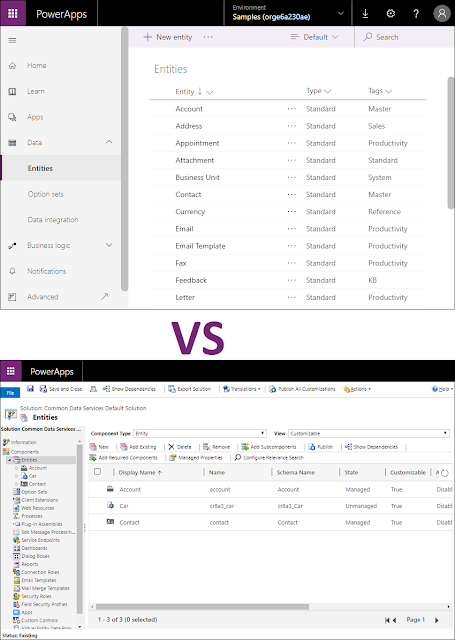


Cool
ReplyDelete