Polymorphic Lookup Manager
This XrmToolBox tool allows you to create, update and delete columns that
have polymorphic lookups – lookups that can link to more than one table
type in a similar way to a customer column links to either a Contact or
Account (developed by
Tanguy Touzard).
Although polymorphic lookups have been GA for some time, creating them
isn’t currently available in the Power Apps Maker, so the only alternative
to this tool is to use code.
As a non-developer, you can use this tool to create polymorphic lookups
without writing a single code.
- Tool Information
- Blog mentions 1, Blog mentions 2, Blog mentions 3
- Video Tutorial (from 47:37)
- Functionalities
- Create a polymorphic lookup
- Select the solution to create the solution in (Fig. 1, Pt 4)
- Select the table that is to contain the new polymorphic lookup column (Fig. 1, Pt 5)
- Select Attribute as <Create new polymorphic lookup> (Fig. 1, Pt 6)
- Populate the Lookup Display name (Fig. 1, Pt 7)
- Populate the Lookup Schema name (Fig. 1, Pt 8) the tool will auto-populate a default value for this
- Select the tables the lookup to reference, using search as necessary (Fig. 1, Pt 9 and 10)
- Select ‘Create Polymorphic Lookup’ (Fig. 1, Pt 1)
- The tool will confirm the lookup has been created (Fig. 2)
- Update a polymorphic lookup relationship
- Select the solution, referencing table and attribute (Fig. 3, Pt 2, 3 and 4)
- Select one of the referenced tables (Fig. 3, Pt 5)
- The relationship information will be displayed (Fig. 3, Pt 6)
- Adjust the details as desired
- Select ‘Apply Changes’ (Fig. 3, Pt 1)
- The tool will confirm the lookup has been created
- Update a polymorphic lookup to add or remove referenced tables
- Add further tables and/or remove selected tables (Fig. 4, Pt 2)
- Select ‘Apply Changes’ (Fig. 4, Pt 1)
- The tool will display a pop-up to confirm the changes to be made (Fig. 5)
- Delete a polymorphic lookup
- Select the solution, referencing table and attribute as above
- Select ‘Delete’ (Fig. 1, Pt 3)
- The tool will display a pop-up to confirm the lookup has been deleted
Fig. 1 - Create a polymorphic lookup
Fig. 2 - Success Dialog
Fig. 3 - Update a polymorphic lookup relationship
Fig. 4 - Update a polymorphic lookup to add or remove referenced tables
Fig. 5 - Referenced tables update conformation
Alex McLachlan is a guest author who generously contributed this insightful blog
post. You can follow Alex on X @alex_mcla.
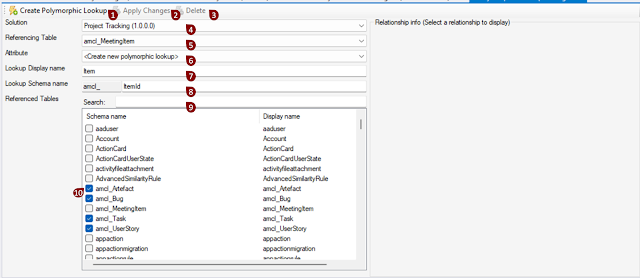



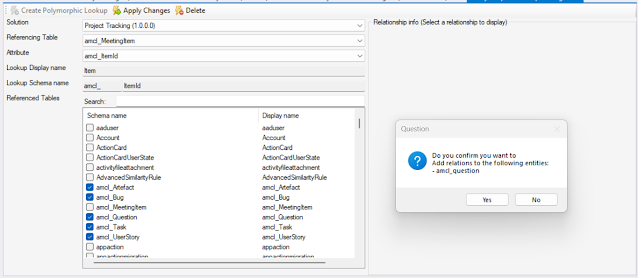

Comments
Post a Comment