Disable Hyperlink for Lookup Columns in Grid Views of Model-driven Apps
This post will explain how you can turn off clickable lookups in the grid views of model-driven apps.
Microsoft has recently rolled out the new update for Power Apps Read-Only Grid which has a new property called "Navigation types allowed". This property will allow the system customiser to disable clickable hyperlinks for the lookup column values and only show them as text. According to Microsoft, the correct terminology for clickable hyperlinks is navigation. The clickable hyperlinks for the primary name column of the table which opens the form of the current row (e.g. Full Name in Contact) are called Primary Navigation and clickable hyperlinks for the lookup columns which opens the form of the related tables for those lookup values are called secondary navigation.
🛈 Note
The new update was rolled out to the environments in Australia region last weekend (26 Mar) and it should already be available in the following regions as well. (South America, Canada, India, France, South Africa, Germany, Switzerland, Japan, Asia Pacific, Great Britain, United Arab Emirates)
The new update was rolled out to the environments in Australia region last weekend (26 Mar) and it should already be available in the following regions as well. (South America, Canada, India, France, South Africa, Germany, Switzerland, Japan, Asia Pacific, Great Britain, United Arab Emirates)
According to Microsoft's usual deployment schedule, it should be available in Europe region after the weekend of (2 Apr), North America region after the weekend of (9 Apr), China region after the weekend of (16 Apr). Not sure it will be rolled out for GCC but if so, it will be in the weekend of (23 Apr).
With this roll-out, there is a bug that disables clickable hyperlinks in some of the existing views without changing anything in those views. Microsoft product team is working on the fix for it and if you are experiencing that issue and want to apply a quick hotfix before that, follow the steps until Step 4 and keep the "Navigation types allowed" property as a default value "All".
In the grid views, the value of the lookup columns is shown as hyperlinks by default. This is useful when the user wants to open the form of the related table (e.g. Company or Owner in the above screenshot) directly from the Contact view. But sometimes, the users want to disable those hyperlinks for the lookup values because it can be a bit confusing and it opens up a different form when the user wrongly clicks on the lookup values especially if the lookup column is the first column (instead of the primary name column).
1. To change that behaviour, add Custom Controls to the view. This can be done in multiple places.
a. Add Control to the Table to apply for all main views of the table.
b. Add Custom Controls to a view to apply the change only for a particular view.
2. Add Control
3. Select Power Apps Read-Only Grid
4. Select Devices to Show the Custom Control
5. Change Navigation Types Allowed to "Primary only"
6. Save and publish the changes.
After that, the values for the lookup columns are no longer clickable and only the primary navigation (Primary Name column) is shown as a hyperlink to open the selected row.
Summary
Microsoft is investing a lot on Power Apps grid control to support the latest Microsoft accessibility standards and adding up more and more features to allow the makers to configure based on the needs of the users. With this latest update, you can turn off clickable lookups in the grid views of model-driven apps.
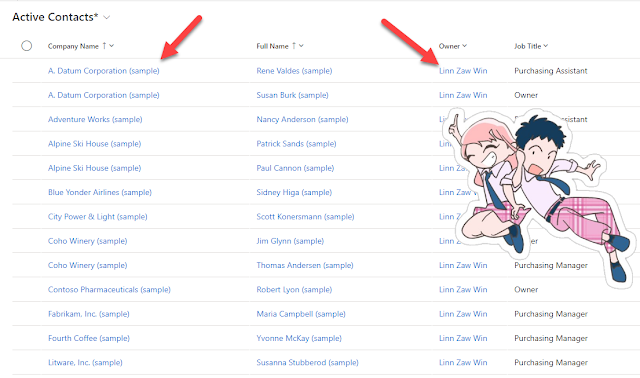






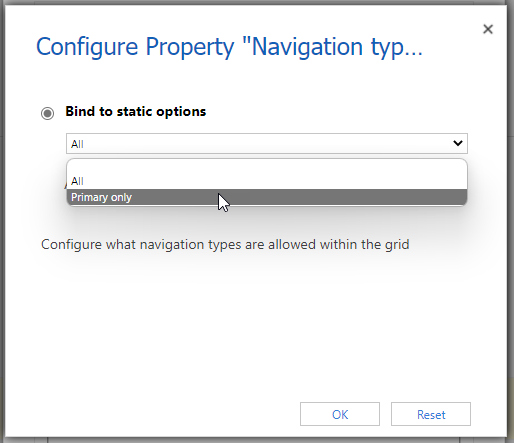


Does this mean the user should have a power app user license in addition to the team member license?
ReplyDeleteEven though the name of the control is "Power Apps Read-Only Grid", this is the out-of-the-box custom control for the model-driven app and Power Apps user license is not required for the users to use this control.
DeleteHi,
ReplyDeleteThank you for this.
It will be handful in a project I'm working on.
I wanted to ask you if there is any possibility to do the same for lookup fields on forms.
I'm currently migrating a customer that was using Unified Service Desk to Customer Service Workspace.
In USD, we had all flexibility to define the navigation based on the customer defined business processes for end user. In CSW, this flexibility is limited.
Thanks in advanced for your feedback
Hi Florent
DeleteIt is not possible at the moment with out-of-the-box controls at the moment. However, you may build your own PCF control or one of the PCF controls (e.g. Lookup Dropdown PCF) from https://pcf.gallery/categories#lookup
Thanks for this! So with this, there's the ability to turn it all on and all off, however can't configure what linking entities you want on? I've always found it annoying when the owner field takes you to the user record (which is 99.9% unintentional) so was hoping this would add the ability to turn off links for certain lookups. Useful in itself, however!
ReplyDeleteHi Sam
DeleteAt this moment the control only allows to turn it on and off for all lookups columns and there is no way to specify the column. You can raise your idea in Power Apps Ideas so that people with similar requirement can vote and the product team will look into it to enhance the Power Apps grid control.
https://powerusers.microsoft.com/t5/Power-Apps-Ideas/idb-p/PowerAppsIdeas
is anything similar for UI on an On-Prem envireonment?
ReplyDeleteWhile Power Apps boasts robust functionality, it's the little details, like disabling a hyperlink, that can enhance user experience. This article shines by presenting multiple methods, catering to different skill sets and app requirements. It's a testament to the platform's versatility and the community's ingenuity.
ReplyDeleteIt was not first article by this author as I always found him as a talented author. yeezy pixar jacket
ReplyDelete